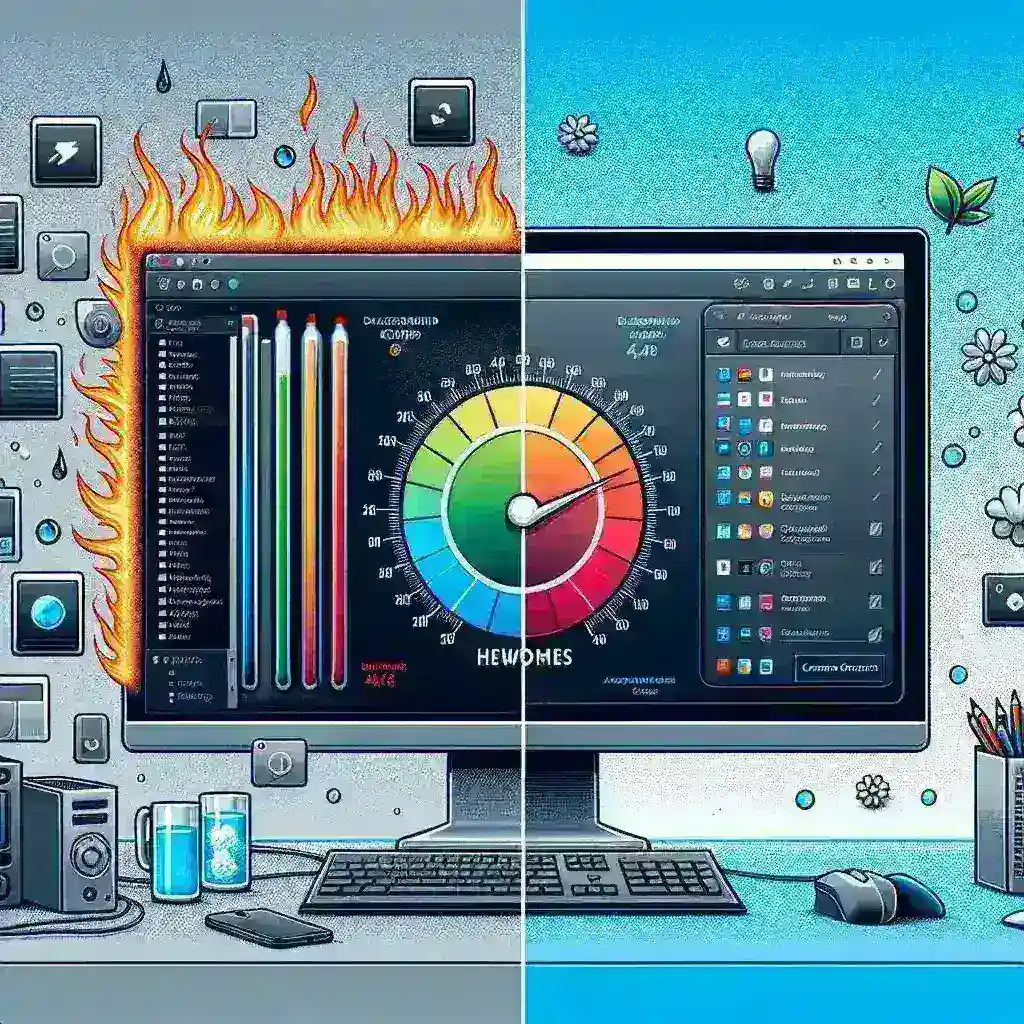Introduction
In today’s digital age, technology is omnipresent, making our devices indispensable in our daily lives. However, this convenience comes with a downside: overheating. One significant contributor to system heat is background applications running unnoticed. This article explores how you can effectively reduce background apps to lower system heat, enhancing your device’s performance and longevity.
Understanding System Heat
System heat is generated when your device’s components, such as the CPU and GPU, work harder than usual. This heat can lead to various issues, including slow performance, hardware damage, and shorter battery life. Understanding what causes heat is essential to mitigate it effectively.
Common Causes of System Heat
- Resource-Intensive Applications: Applications that require substantial processing power can generate excess heat.
- Background Processes: Many applications continue to run in the background, consuming system resources.
- Dust and Poor Ventilation: Hardware issues can exacerbate heat generation, especially if dust accumulates in vents.
- High Ambient Temperatures: Environmental factors can also impact device temperature.
Why Reducing Background Apps Matters
Background applications not only consume valuable system resources but also generate unnecessary heat. Reducing their numbers can lead to:
- Improved Performance: Freeing up RAM and CPU resources allows your device to run more efficiently.
- Longer Hardware Lifespan: Reducing heat can prevent damage to internal components.
- Better Battery Life: Fewer background processes mean less power consumption.
Step-by-Step Guide to Reducing Background Apps
1. Monitor Background Apps
The first step is identifying which applications are running in the background. Use task managers or system monitors available on your operating system to track background activity.
2. Disable Startup Programs
Many applications automatically start when you boot up your device, contributing to background processes. Here’s how to disable them:
- Windows: Press Ctrl + Shift + Esc to open Task Manager, navigate to the Startup tab, and disable unnecessary applications.
- Mac: Go to System Preferences > Users & Groups > Login Items, and remove unwanted applications.
3. Limit Background App Refresh
Most mobile devices and some desktop applications have a feature that allows apps to refresh in the background. You can manage this feature as follows:
- iOS: Go to Settings > General > Background App Refresh to disable it for specific apps.
- Android: Go to Settings > Apps > App Info, select the app, and turn off Background Data.
4. Uninstall Unnecessary Apps
Regularly assess the apps you have installed. If you find apps that are rarely used, consider uninstalling them to free up resources.
5. Use Built-in Optimization Tools
Many operating systems come with built-in tools to optimize performance. Use these tools to manage background applications efficiently:
- Windows: Use the Storage Sense and Disk Cleanup tools.
- Mac: Use the Activity Monitor to identify and quit background apps.
6. Update Your Software
Ensure your operating system and applications are up to date. Software updates often come with optimizations that improve background process management.
7. Consider Lightweight Alternatives
If certain applications are resource-heavy, look for lighter alternatives that can perform the same tasks without excessive background resource usage.
Additional Tips to Lower System Heat
1. Maintain Good Ventilation
Ensure that your device is placed in a well-ventilated area. Avoid using it on soft surfaces that can block air vents.
2. Clean Your Device
Over time, dust can accumulate inside your device, trapping heat. Regular cleaning, especially of fans and vents, can mitigate this issue.
3. Use Cooling Pads
If you are using a laptop, consider investing in a cooling pad to help manage heat distribution.
4. Adjust Power Settings
Utilizing power-saving modes can help reduce the workload on your CPU and GPU, subsequently lowering heat generation.
Conclusion
Reducing background apps is a proactive step toward managing system heat and enhancing overall performance. By following the steps outlined in this article, you can significantly improve your device’s efficiency while prolonging its lifespan. Remember, a cooler system is not just about comfort; it’s about maintaining the health and performance of your technology for years to come.